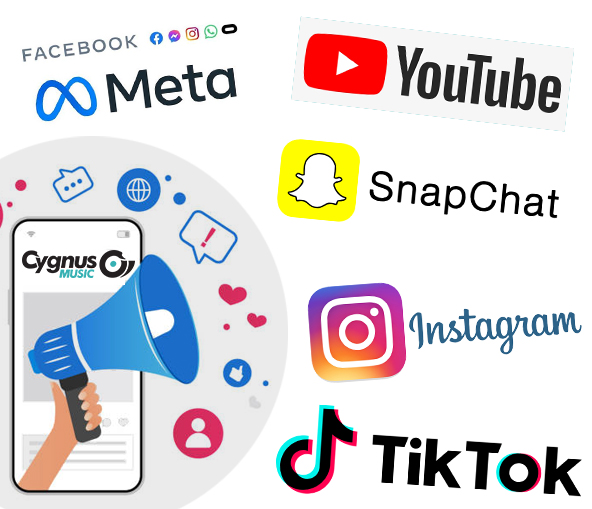PRO TECHNIQUE:
1. FAVORITE REELS TO AUDIO PAGES.
1. Accessing the Audio page: Type your track name in the Search bar, then tap the track you want to pin reels for. Once you tap the track name, you’ll be able to see reels created using your song on the Audio page.
2. Selecting Reels to pin: You can pin your favourite Reels from either the Audio page for your track or directly from the reel. Tap on the reel, then tap “…” while viewing to pin to the Audio page. You can select up to 3 of your favourite reels to showcase at the top of the Audio page! If you’re using iOS, you can also press and hold on a reel on the audio page to pin/unpin. Note: You can’t pin your own reel at this time.
3. Managing Pinned reels: Changed your mind and want to pin a different reel to the Audio page? You can unpin a reel by tapping “…” while viewing, then selecting “Unpin from audio page.”
📌 Pinned creators & fans will get a notification, celebrating that they’ve been recognised by you as an “Artist Pick”.
📌 In the Reels tab, creators/fans you’ve selected will have an “Artist Pick by @yourhandle” display under their username.
PRO TECHNIQUE:
2. CREATE A TEMPLATE
Create a Reel using a ‘Template’ to make it easier for fans/followers to create using your song. You’ll just need to create a Reel with three or more segments and the format of that Reel can be copied over to fans’ cameras, allowing them to upload or film content using the same template as your Reel.
ANDROID / IPHONE
- Tap
(Android) or
(iPhone) on the bottom right of the reel that you want to use as a template.
- Tap Use as template.
- Tap Add media at the bottom and select the photos or videos in the order that you want them to appear in your reel. You can also tap each clip, tap Replace media and select the photo or video that you want to replace it with.
- Tap Done or Next in the bottom right to preview and share your reel.
PRO TECHNIQUE:
3. CREATE TRANSITIONS!
Creating transitions should be fun! No need to overthink it—pick up two of @aceking’s go-to transitions.
- Always connect your transitions in the middle of the motion.
- Plan your transitions in advance and shoot a few takes for a seamless scene.
- Watch transitions here.
PRO TECHNIQUE:
4. DUEL CAMERA
The dual mode feature lives in the toolbar inside the Stories and Reels Camera. Encourage your fans to capture content from your live shows or use it to capture fans from the stage!
HOW DOES IT WORK?
• Tap the (+) icon at the top to create.
• Select Reel or Story.
• On the vertical menu bar, you’ll see numerous icons, tap the down arrow to show more if needed.
• Select the camera icon labelled ‘Dual’.
• Tap the shutter or large Reel icon in the centre to record your video.
Once you’re done, you can continue to edit your video or add filters and effects before posting.
For even more immersive storytelling, the Dual capture mode in the Reels Camera lets you record with your phone’s front and back-facing cameras at the same time. Now you can capture the moment in 360°, without any crazy camera tricks or difficult workarounds.
REMINDER: MUSIC IN FEED
Have you or your artists added music to photos in Instagram Feed yet? Music is a huge part of expression on Instagram, and users are able to add music to Feed photo posts in the same way you can with Reels and Stories. No matter which format works best to tell your story, you can now pick that perfect song to soundtrack your favourite photo moments on Instagram.